This is done on a Mac using OSX 10.6's QuickTime Player and iMovie '09.
Step 1: Have the project you want to show open and ready. Etoys should be in full screen mode so the project fills the video screen
Step 2: Open QuickTime Player and select "New Screen Recording"
Step 3: When ready click on the Red Circle (with white circle in center) to begin recording
Step 4: Switch to Etoys and begin "doing your presentation"
Step 5: When done switch back to QuickTime and click on the "Stop Recording" icon in the toolbar at the top of your screen.
Step 6: Open iMovie and select File -> Import -> Movies...
Step 7: Select your Movie, Click "Create new Event" and "Move Files" then "Import"
Step 8: Edit your movie as you like
Step 9: Export Using Quicktime
You should see a screen like this
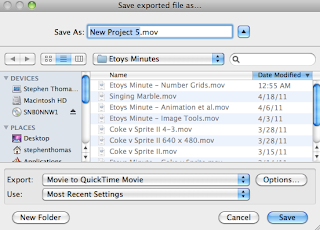
Step 10: Click on Options and you should get a screen like this:
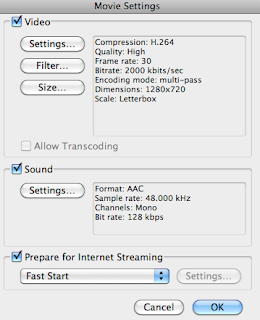
Step 11: Click on Video: Settings and you should get a screen like this. Make sure your settings match those in the picture below:
Step 12: Click OK, then click on Size and ensure settings like those shown below:
Step 13: Click OK, then click on Sound: Settings and ensure settings like those shown below:
Step 14: Click OK, Name your File appropriately and then click on Save. Wait a while until this completes.
Step 15: Go to your YouTube account and upload the Video you just exported and send me a message so I can watch it :)









No comments:
Post a Comment